Unlocking BitLocker
KEY POINTS
-
Send the first 8 characters of the Recovery key shown at the bottom of the BitLocker Recovery screen to HELPDESK@devereux.org
-
You will be sent a recovery key in response. Type that key in to unlock your computer and start Windows.
OVERVIEW
BitLocker is a Windows security application designed to protect computers from unauthorized access. It can be invoked by a number of different situations but the most common one for Devereux users is 10 subsequent failed login attempts. It should be noted that a successful login will not reset this count - ultimately, when the tenth failed login is counted, BitLocker will be invoked. This can be particularly problematic on shared computers where multiple staff login each day.
If your computer is disabled by BitLocker, you will need to contact the Helpdesk to provide a special key to unlock it. However, before you open a ticket, you should identify the Recovery key ID first so you can include this in your request. The Helpdesk cannot assist you without this ID so you should always try and provide this when opening your ticket to save time.
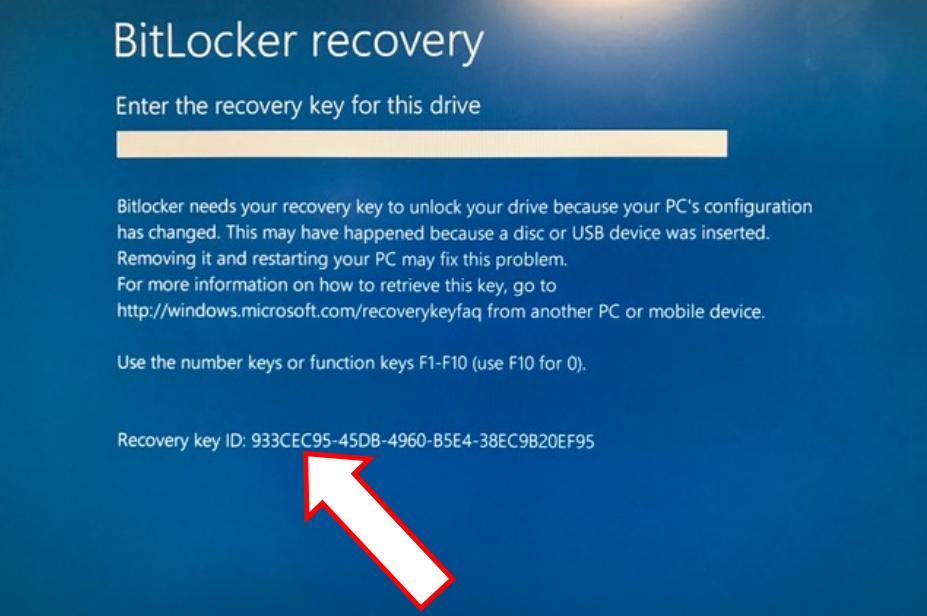 Once you have identified the Recovery key ID, you only need to provide the Helpdesk with the first eight characters when submitting your ticket - you do not need to type out the entire key. Alternatively, you can take a photo of the Recovery ID screen and attach this to your ticket. The Helpdesk, in turn, will be able to identify your computer and email you the Recovery Key to unlock it (you can access this email on another computer or on your phone).
Once you have identified the Recovery key ID, you only need to provide the Helpdesk with the first eight characters when submitting your ticket - you do not need to type out the entire key. Alternatively, you can take a photo of the Recovery ID screen and attach this to your ticket. The Helpdesk, in turn, will be able to identify your computer and email you the Recovery Key to unlock it (you can access this email on another computer or on your phone).
In the image to the right, you can see the Recovery key ID listed in the lower part of the screen. The relevant part of the key that would be sent to Helpdesk is 933CEC95 - being the first eight characters.
Note that the Recovery Key consists of numbers only so you will not be able to type any letters into the Recovery Key field. More importantly, the key is reusable so you should keep the email archived in a safe place for future reference. Computer Recovery Keys will only change if that computer is re-imaged by your IT department.
