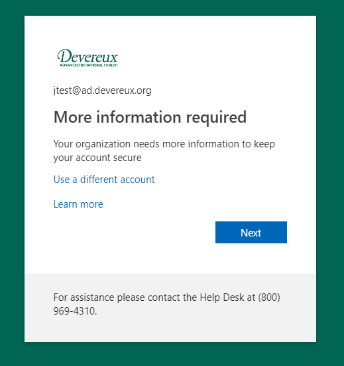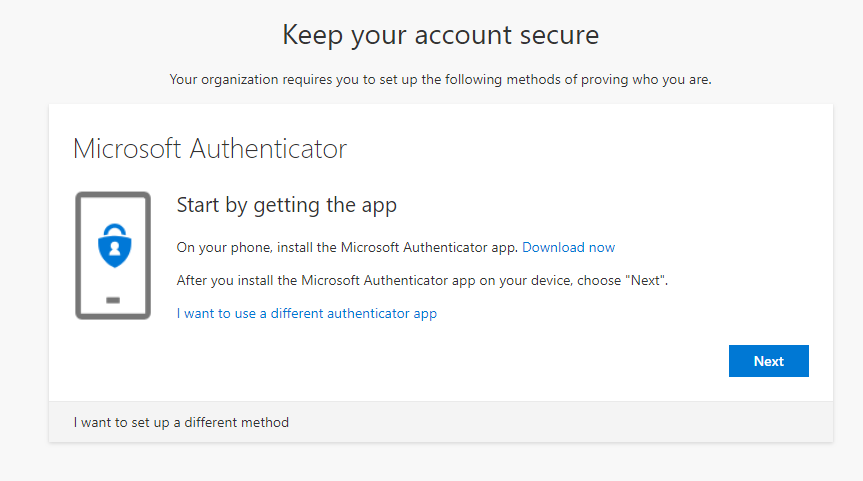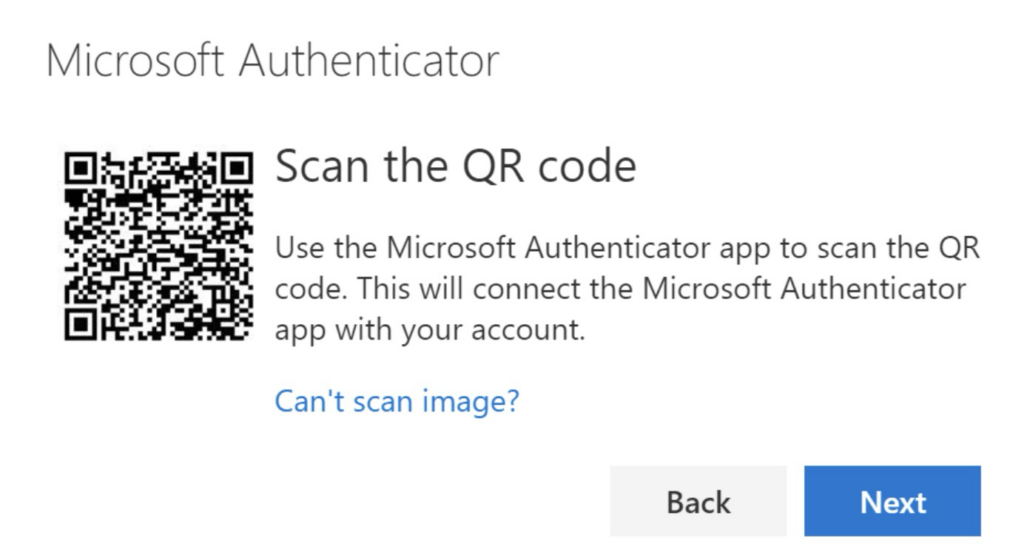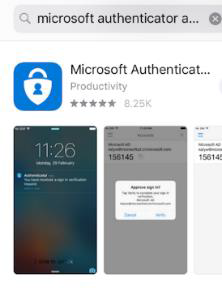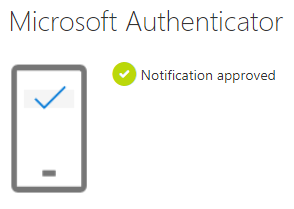Setup Multi-Factor Authentication (MFA)
KEY STEP
-
Go to http://verifyme.devereux.org and follow the on-screen prompts
OVERVIEW
- You are required to register at least one authentication method in order to use Multi-Factor Authentication and Self-Service Password Reset.
- One of your registered methods must be phone or authenticator app, but you can register additional optional methods after the initial registration is completed.
- If the below attempts were made and you are experiencing issues, please feel free to reach out to the Corporate Help Desk (help.devereux.org) for assistance.
NEW REGISTRATION
- You will be prompted to enter more information the next time you attempt to access a Devereux site. Click Next on this prompt. If you do not see this prompt automatically, you can manually register by going to http://verifyme.devereux.org.
- The default method shown is Microsoft Authenticator (an app downloaded to your mobile device which provides a code used to verify your account.) If you would prefer to receive a code via text message instead of using an app, skip to Step 3.
-
-
-
To setup the authenticator app, click Next on the Microsoft Authenticator screen.
-
On the “Set up your account” screen, click Next until you see a QR code to scan. The QR code is a black and white square which works similarly to a barcode.
-
On your phone, go to the app store and search for “Microsoft Authenticator”
-
Download and install the app, then open it.
-
In the Authenticator app, tap Add account.
-
When asked “Do you have a backup?” Tap Continue.
-
Select Work or school account.
-
Your phone will change to camera mode. Aim the camera at your computer screen over the QR code to scan it.
-
Click Next on the QR page on your computer. The app will send a test approval request notification to your phone. Tap “Approve” on notification. Setup is now complete.
-
-
-
-
To setup text or phone call as the preferred authentication method, from the first screen (seen in Step 2), click "I want to set up a different method".
-
-
-
Select Phone from the dropdown and click Next.
-
Enter your phone number and choose to receive a text or a call.
-
Satisfy the verification prompt by entering the code from the text message or answering the call.
-
-
-
-
After you’ve registered either the phone or app method, you can go back to http://verifyme.devereux.org at any time to manage your authentication methods.
NOTE:
If you use the Authenticator app, you must to re-register the app at http://verifyme.devereux.org if you get a new mobile device.
REGISTER ALTERNATIVE METHODS
If you currently use MFA then your registration has already been completed, but we do recommend setting up alternative authentication methods in the event your primary method is unavailable.
- Go to https://verifyme.devereux.org and sign in. Your account name should be entered as username@ad.devereux.org
- You will be shown a list of your current authentication methods.
- To add another, click + Add method.
- To add another, click + Add method.
SECURITY QUESTIONS FOR SELF-SERVICE PASSWORD RESET
We also recommend setting up Security Questions to use for self-service password reset.
To setup Security Questions:
- Go to https://verifyme.devereux.org and sign in. Your account name should be entered as username@ad.devereux.org.
- Click +Add method.
- Choose Security Questions from the list.
- Create your list of five security questions and provide your answers.
- The list will be used to verify your account when resetting your password.
- NOTE:
Security questions are only compatible with self-service password reset. They cannot be used for MFA.
- The list will be used to verify your account when resetting your password.